Step 4. The "Control Panel" window will open.
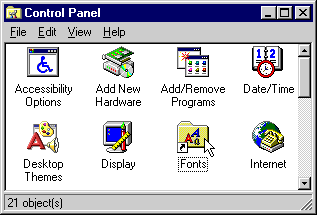


Step 3. Double-click the "Control
Panel"
Step 4. The "Control Panel"
window will open.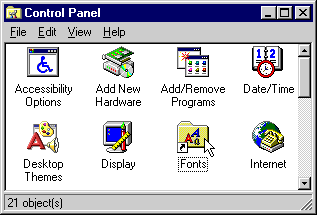
Step 5. Double-click the "Fonts" ![]()
Step 6. The "Fonts" window will
open showing you the installed fonts. 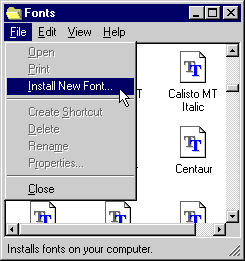
Step 7. Click on "File" and when
the pop-down window appears select "Install New Fonts". 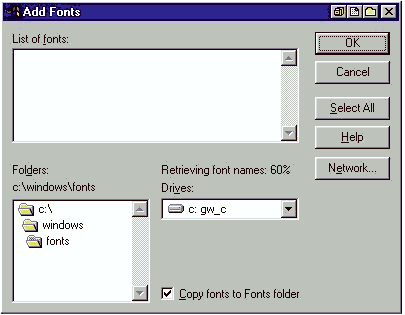
Step 8. The "Add Fonts" window will appear.
Then this default window will come. Now navigate the folder where you have saved the unzipped file. After the font is loaded, they will be shown in the white text box labelled "List of Fonts". You can click on the font, press the OK button. The font(s) will then be installed. Then close the all windows and start Microsoft word and start working. Before you can install new version of the same font, you must delete the old font using the delete window.
The
procedure above will work only if you have not copied the .ttf file to
\windows\fonts directory. Another way of installing fonts is that just
copy the .ttf file to \windows\fonts. But in this case, if you copy
another version of the .ttf file second time to \windows\fonts, it will
not get installed. In this case, if you delete the old installation
using fonts window from the control panel, the new one version gets
automatically installed.